How to install Kodi on Windows PC? If you are new to Kodi and want to install Kodi on your Windows, you are landed to the right place. It is not much complex to install and setup Kodi on Windows PC XP, 7, 8, or 10. In fact, it is really simple and straightforward procedure. First, you need to download the .exe file from the Kodi website and then install it on your computer. Next, comes the add-ons, after getting Kodi installed on your Windows PC, you need to setup Kodi add-ons to get the most out of your Kodi. In this article, I will show how to install Kodi on a Windows PC. Additionally, I have also described how can you enable add-ons on Kodi.
How to Install Kodi on Windows PC?
Follow these instructions to setup Kodi on your PC.
- Go to the official Kodi download page and download the installation file.
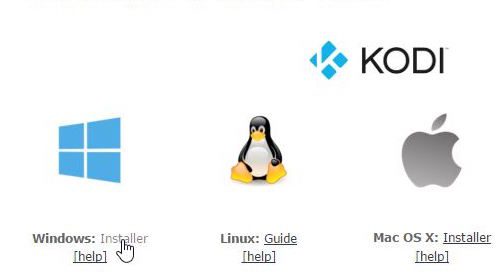
2. After the file installation, launch the Kodi setup window by double-clicking the file you downloaded.
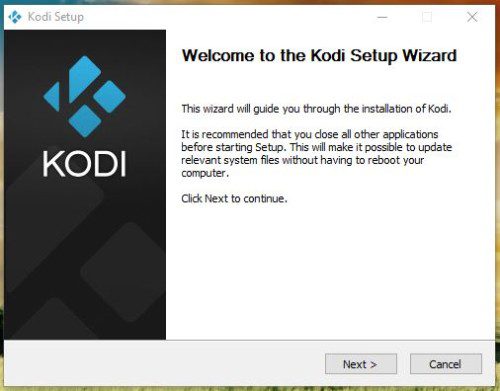
3. You will now see a Kodi setup wizard. Follow the instruction to complete the process.
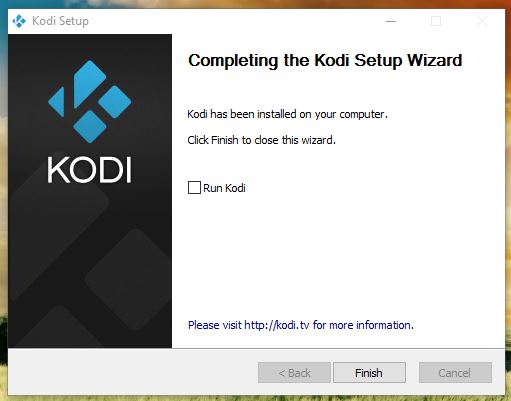
4.When the procedure is completed your PC will notify you about it and add a Kodi icon on your desktop from where you can open and launch it.
![]()
Best Kodi Add-ons For PC
- USTVNow
- Crackler
- Popcornflix
- iPlayer WWW
- NFL GamePass
- ESPN
- NBCSN
- NHL.TV
- Fox Sports Go
- Crunchyroll
- Youtube
- Plex
How to Install Kodi Add-ons on PC?
- Launch your Kodi app and head to ‘Addons’.
- Select the Package Installer Icon in the top left corner.
- From there, click on ‘Install from Repository’ -> Kodi Add-on Repository -> Video Add-ons.
- Click on USTVNow -> Install.
- Wait until you see the USTVNow Addon Enabled notification.
- Now go back to the Kodi home screen and select the ‘Addons’ tab from the left-hand column.
- Click on Video Add-ons.
- All the video add-ons you install, including USTVNow, will appear here
Should I Use VPN on Kodi?
Yes, Using a VPN is recommended while streaming on Kodi. Most of the Kodi add-ons such as; Phoenix, 123Movies, Exodus, SALTS, and Alluc, SportsDevil get all its sources from ‘pirated’ streams. Which means that streaming from any of these add-ons can be considered illegal in some countries. This is the reason using a VPN for Kodi is a good idea to stay safe and anonymous while streaming on Kodi.
Furthermore, Kodi users know there are many Kodi add-ons that are Geo-blocked. However, you can bypass these Geo-restriction and use the best VPN for Kodi to unblock these add-ons without any hassle. Moreover, Kodi is a popular alternative for Windows media centre and it is an Open Source application. Additionally, Kodi also faces restrictions when accessed by users from a foreign country. This is to ensure that the country does not suffer any internet threats and hacks. Though it seems to be legal, it is not a situation that most internet users expect. Thanks to the best Kodi VPN which forms a tunnel between the Kodi user and the accessed server. The data passes through the tunnel are all encrypted and it is anonymous as well. So, it is better to use a VPN for Kodi services to enjoy a safe streaming.
Best VPNs for Kodi
1. NordVPN
- Double encryption for added security
- Automatic kill switch
- A variety of platform support
- Six simultaneous connections
- Zero log keeping policy of internet activities
- 3-Day free trial
2. ExpressVPN
- Unlimited Bandwidth with Ultra Speed
- Provides all VPN protocols OpenVPN (TCP, UDP), L2TP-IPsec, SSTP, and PPTP
- Dedicated VPN Apps for Android & iOS
- High-End Security with OpenVPN 256-bits
- Zero log keeping policy of internet activities
- 3 simultaneous connections
3. Surfshark
- AES 256-Bit Network Encryption
- Chrome Extension Available
- Kill-Switch functionality
- A variety of platform support
- Zero log keeping policy of internet activities
- Unlimited simultaneous connections
4. CyberGhost
- Uses AES 256 Encryption
- Supports OpenVPN, L2TP/IPsec, and PPTP
- DNS & IP Leak Protection
- Uses 2048 Key & MD5 Authentication
- Zero log keeping policy of internet activities
- Up to 7 Simultaneous Connections
5. Private Internet Access
- Offers all Protocols PPTP, OpenVPN and L2TP/IPSec including SOCKS5 Proxy
- IPv6 Leak Protection & DNS Leak Protection
- Kill-Switch functionality
- Encrypted Wi-Fi Protection
- Zero log keeping policy of internet activities
- 10 simultaneous connections
Final Words- How to Install Kodi on Windows PC Tutorial
For the love of Kodi, I have tried my best to let you know the simplest method to I=install Kodi on Windows PC. However, the method is simple, but the beginners may find it difficult. After installing Kodi on your Windows PC the next thing you need is to learn how to setup Kodi add-ons to get the most out of your Kodi TV. Consequently, never forget to use a VPN for Kodi to unblock the Geo-blocked add-ons and to be safe and avoid any trouble while streaming on Kodi.





