How to Install the eKino TV Add-on for Kodi: Ekino TV addon has some great movie and TV content that you are sure to enjoy. You definitely won’t want to miss out on this one. There are many different categories to choose from. This is one you should consider adding to your important downloads list. Read our guide to help you download and install it today.
Read more: How to Install the Pulse CCM Build on Kodi?
How to Install the eKino TV Add-on for Kodi?
Before we start, keep this in your mind that this addon is not part of the official Kodi repository. It’s supported by the support team. If you need help; please don’t go to the Kodi site and ask any questions. Instead, the support team is available to help you for support.
How to Install the eKino TV Add-on for Kodi v18 Leia?
- Start by opening your Kodi.
- On the left side of the screen; you’ll see the Settings gear icon.
- There should be various rows of icons here; so you want to select File Manager. Click it and when you see the list; scroll down and click on Add source.
- By doing this, you’ll see a box, popping up which says Add file source.
- Next, click on the highlighted line which says <None>.
- Enter https://mbebe.github.io/blomqvist/ & hit OK.
- The source needs a name. Enter mbebe or whatever you wish to call it.
- Now, click OK to add the source.
- Once you added it, go back to home screen and click Add-ons. You should then see an open box icon in the upper left corner. Go ahead and click it.
- This will bring up the addon browser. Select Install from the zip file.
- Click mbebe and then repository.mbebe.zip.
- Now, you may get a notification warning you about unknown sources. Simply move the slider to right and try again.
- Wait for notification message telling you that mbebe repository is enabled.
- Now, select Install from repository > mbebe repository > Video addons >eKino > Install.
- Wait for addon enabled message.
- To access, return to the home screen and click Add-ons. Now highlight Video add-ons and select eKino to launch the addon.
How to Install the eKino TV Addon for Kodi v17 Krypton?
- Start by opening your Kodi.
- On the left side of the screen; you’ll see the Settings icon.
- There should be various rows of icons here; so you want to select File Manager. Click it and when you see the list; scroll down and click Add source.
- By doing this, you’ll see a box; popping up which says Add file source.
- Next, click the highlighted line which says <None>.
- Enter https://mbebe.github.io/blomqvist/ and hit OK.
- The source needs a name. Enter mbebe or whatever you wish to name it.
- Now, click OK to add the source.
- Once you added it, go back to home screen and click Add-ons. You should then see an open box icon in the upper left corner. Go ahead and click it.
- This will bring up the addon browser. Select Install from the zip file.
- Click mbebe and then repository.mbebe.zip.
- Now, you may get a notification, notifying you about unknown sources. Simply move the slider to right and try again.
- Wait for notification telling you mbebe repository is enabled.
- Now, select Install from the repository > mbebe repository > Video addons >eKino > Install.
- Wait for addon enabled message.
- To access, return to home screen and click Add-ons. Now highlight Video add-ons and select eKino to launch the addon.
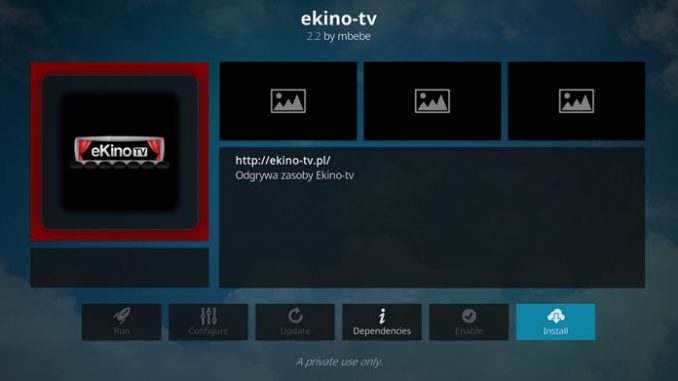
Unblock More Content By Using Kodi VPN
Furthermore, Kodi users know many Kodi add-ons are Geo-blocked. However, you can bypass these Geo-restriction and use the best VPN for Kodi to unblock these add-ons without any hassle. Moreover, Kodi is a popular alternative to Windows media, and it is an Open Source application. Additionally, Kodi also faces restrictions when accessed by users from a foreign country. This is to ensure that the country does not suffer any internet threats and hacks. Though it seems to be legal, it is not a situation that most internet users expect. Thanks to the best Kodi VPN which forms a tunnel between the Kodi user and the accessed server. The data passes through the tunnel are all encrypted, and it is anonymous as well. So, it is better to use a VPN for Kodi services to enjoy safe streaming.
Additionally, you can use a VPN to hide your real IP address on your Kodi app for many good reasons;
- Kodi users know many Kodi add-ons are Geo-blocked. However, you can bypass these Geo-restriction and use the best VPN for Kodi to unblock these add-ons without any hassle.
- VPN also allows you to unblock geo-restricted Kodi add-ons. Watch BBC iPlayer, Hulu, HBO GO, ITV, Discovery, ESPN, Fox Sports, NBC, Hotstar, and many more
- Your ISP cannot track your Kodi streaming activities
- Hiding your IP on Kodi app, especially if you live in a country where Kodi pre-loaded boxes can be considered illegal.
Best VPN for Kodi
Considering the need and benefits of connecting to a good VPN service when using Kodi; we thought to give you our list of top recommended VPN providers that you can use with Kodi. Here we go:
1. NordVPN
2. ExpressVPN
3. Surfshark
4. CyberGhost
5. Private Internet Access
Read more: How to Install the XenoX Build on Kodi?
Conclusion -Install the eKino TV Add-on for Kodi
There you’ve it! Yes, it’s as simple as it looks; you can the eKino TV Add-on on Kodi by correctly following this easy guide presented above. Also, remember to employ a reliable VPN with Kodi; since a lot of Kodi add-ons and builds are geo-blocked and you cannot access them without using a VPN for Kodi.





