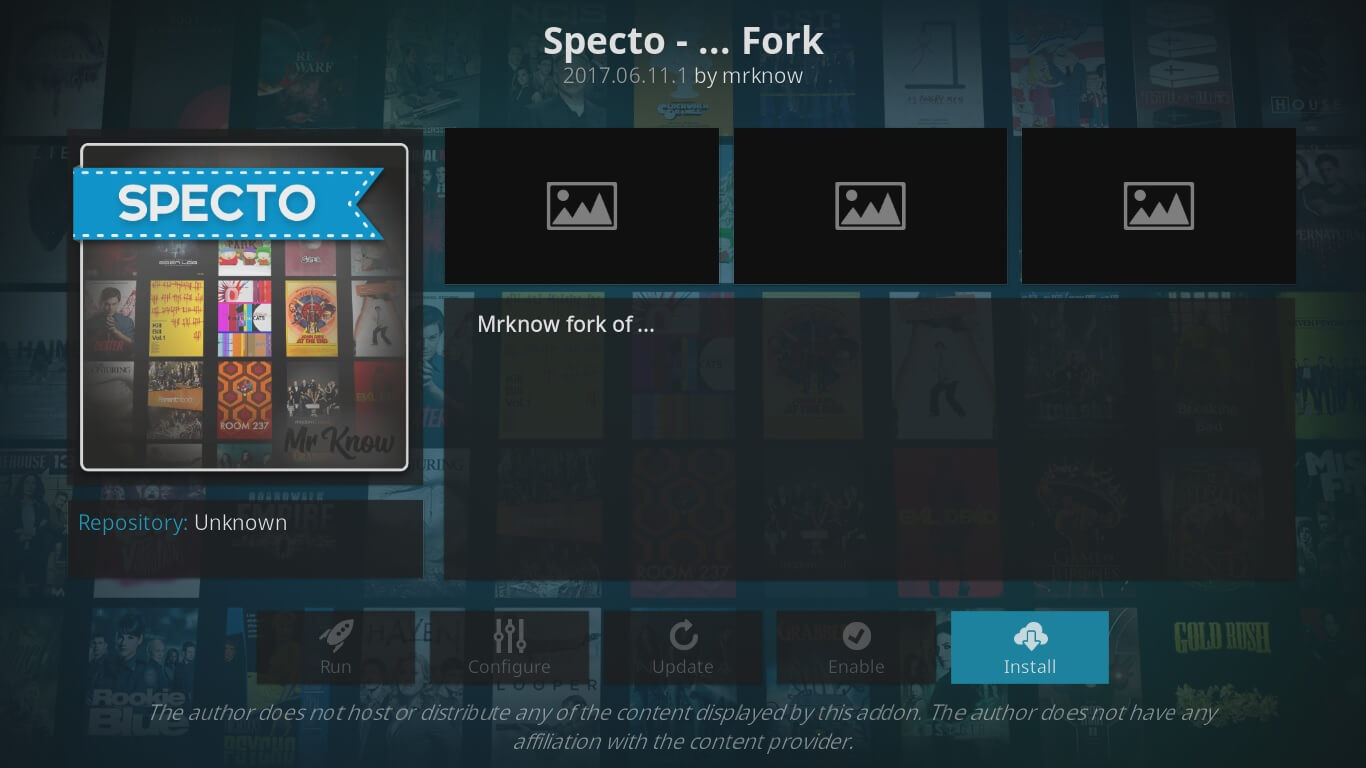How to Install Specto Fork on Kodi? When the Genesis Kodi add-on was taken down, Specto Fork replaced it. This Kodi video add-on was developed by the team of developers called Mrknow. It is popular for streaming of movies and TV shows on your Kodi app. The interface of Specto Fork is the same as Exodus. It also offers automatic subtitles for videos. In this article, I am going to show how can you install Specto Fork on Kodi? The method below can be used for any Kodi-enabled streaming devices like; FireStick, Android, Raspberry Pi, PC, or Mac.
How to Install Specto Fork on Kodi Krypton 17.0?
Furthermore, if you are using the latest Kodi build, then follow the steps below to install Specto Fork on Kodi
- First, open your Kodi app > Then click on the Settings icon located at the top beside the power icon.
- Here you will see different options, select File Manager.
- This will open into the repository link page, add a repository by double-clicking on Add Source.
- A box will appear in front of your screen so click on where it says ‘None’.
- It will ask you to type the URL of the repository kodivpn.co/downloads/kodil.zip and click OK.
- Then at the bottom, you need to type the name of the repository, so type ‘Kodil’ and click OK so that the box disappears.
- To install the repository, you need to go back to Kodi Main Menu > Click on Add-ons tab.
- Now click on the box icon at the top left corner also known as Package Installer icon.
- Select the option Install from Zip File > You need to find an option ‘Kodil’ and click on it.
- You will find two zip files, click on Kodil.zip > It will install the repository. add specto fork on Kodi.
- Click on the option Install from Repository > Then Kdil Repository > Videos Add-on > Specto Fork > Click on Install.
- Go to Kodi Main Menu > Select Add-ons tab > Click on Video Add-ons > Specto Fork > So enjoy!

How to Install Specto Fork on Kodi Jarvis 16.0?
Additionally, if you are still using the older build on Kodi; Jarvis or older. Then follow these steps to install Specto Fork on Kodi Jarvis 16.0.
- First, open Kodi on your system > Then click on System tab located in the main menu.
- Then File Manager > Double click Add Source > Click ‘None’ > Type URL kodivpn.co/downloads/kodil.zip.
- Now, Click Done > Type Name ‘Kodil’ > then click Done and again Click OK.
- Now go to Kodi Home Screen > System > Click on Add-ons > Now click on Install from Zip File > Kodil > Kodil.zip.
- Wait for the installation > Install from Repository > Kdil Repository > Video Add-ons > Search for Specto Fork from a very long list of add-ons.
- Then click on Install > Add-on will take time to install.
- Finally, to watch movies and TV shows from this add-on, go back to Kodi Home Screen > Videos > Add-ons > Specto Fork.
Final Words
Consequently, you can stream your favorite movies and TV shows by installing the Specto Fork on your Kodi app. It is a great alternative to Genesis after it shut down. t is a great Kodi add-on to enhance your Kodi experience.