How to install Popcorn Time on Kodi 17 Krypton? The Popcorn time is an unofficial Kodi addon. It offers users to stream torrents through their Kodi app. Like the original Popcorn time platform, the Kodi addon of Popcorn time uses the P2P protocol to let the users stream the files. In this article, I am going to tell you how can you install Popcorn Time on Kodi 17 Krypton. This guide can be used for all of your Kodi enabled devices like; PC, Mac, Android, Raspberry Pi, and Amazon Fire Stick.
How to Install Popcorn Time on Kodi 17 Krypton
Below are the steps by which you can set up and install Popcorn Time on Kodi 17 Krypton.
- First, click on the Settings Icon in the top left corner.
- Then, go to System Settings -> Expert Mode -> Add-ons.
- Make sure to turn on ‘Unknown Sources.’ Otherwise, you will not be able to install third-party add-ons.
- When the warning box pops up, click ‘Yes’.
- Now go back to the Kodi home screen, and click on the ‘Settings’ icon.
- From here, go to File Manager -> Add Source.
- Select None and then enter the following path without the quotes “http://dimitrology.com/repo”.
- Name it ‘Dimitrology’ and click ‘OK’.
- From the Kodi home screen, select Add-ons.
- Click on the Package Installer Icon at the top left corner.
- Select ‘Install from Zip File’ -> Dimitrology -> kodipopcorntime.repository-1.0.0.zip
- Wait for the ‘Markop159 Repo Enabled’ notification box.
- Now select ‘Install from Repo’ -> ‘Markop159 Repository’ -> ‘Video Addons’ -> Kodi Popcorn Time.
- Click on ‘Install’.
- The download and installation process will begin.
- Wait until you see the Kodi Popcorn Time Addon Enabled notification.
- Now go back to the Kodi home screen and select the ‘Addons’ tab from the left-hand column.
- All the video add-ons you install, including Kodi Popcorn Time, will appear here.
How to Install Popcorn Time on Kodi 16.1 Jarvis
If you are still using an older Kodi version then you can use these steps below to install Popcorn Time on Kodi 17 Krypton.
- First, go to System -> File Manager.
- Click on ‘Add Source’.
- Select ‘None’ and then enter the following: http://dimitrology.com/repo
- Click ‘Done’.
- Scroll to the empty bar and enter: Dimitrology
- Click ‘Done’.
- Select ‘OK’.
- From the home screen, go to ‘System’ -> ‘Settings’ -> ‘Add-ons’
- Choose ‘Install from Zip file’ ->Dimitrology
- Select kodipopcorntime.repository-1.0.0.zip and install it.
- Wait until you see the add-on enabled notification.
- Now, select Install from the repository.
- Choose the Markop159 Repo -> Video Add-ons.
- Select Popcorn Time and install it.
- From the Kodi home screen, choose ‘Videos’ -> ‘Addons’ -> Popcorn Time.
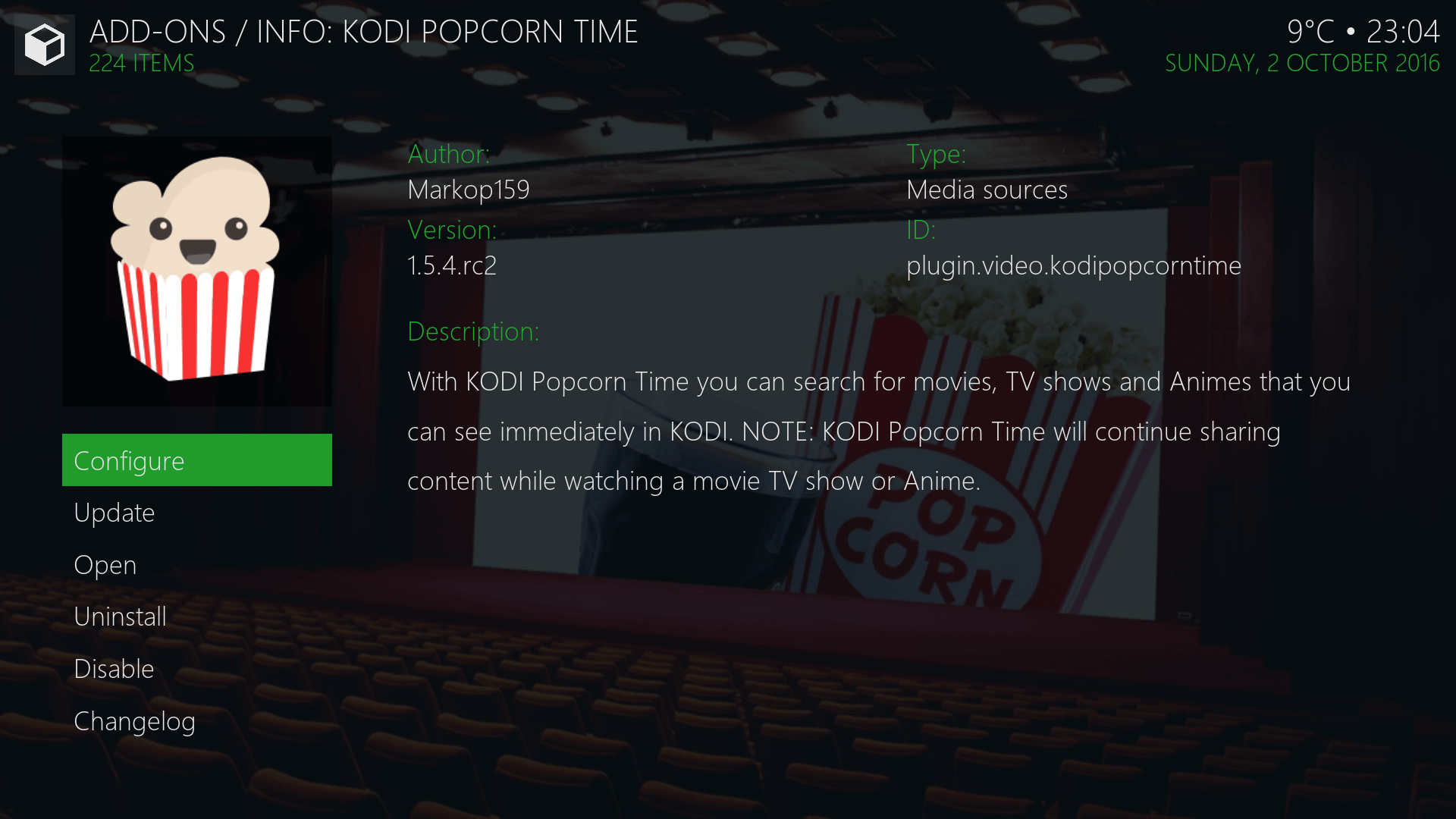
Final Words
Consequently, due to the reason that Popcorn Time addon ok Kodi takes all its streaming from torrents has its pros and cons. Furthermore, even the quality of streaming is excellent you might get into legal trouble. However, you must use a Kodi VPN as recommended above to stay safe while streaming on Kodi. VPN not only unblocks the channels but also provides online security and anonymity with its encrypted tunnel.





