How to download and update Kodi 17.4 to Kodi 17.5 on Amazon Fire Stick, Android TV Box, PC, or Mac? The XBMC Foundation has just released a new version of Kodi 17.5 update. The new version got bugs fixed with some improvements for performance. It is always recommended to update Kodi for security reason, as you may not receive the new bugs fixes if keep using the older version. Furthermore, I am going to tell you how to install Kodi 17.5 update on any of your streaming devices.
Kodi 17.5 Update – What is in The New Version?
Kodi just got an updated version from Kodi 17.4 to 17.5. However, it seems that the new version has nothing prominently new, but some improvements and fixes for the bugs. Hence, you can read the details of what’s new in Kodi 17.5 update below. Later in the article, I will tell how can you install and update Kodi 17.5.
- Joysticks: Fix accelerometers preventing screensaver
- A more robust way of handling audio output on a variety of Android devices
- Fix playback of DVD file over the network on Linux
- Update to FFmpeg 3.1.11
- Fix up and down buttons on IR remotes with macOS High Sierra
- Added latest apple devices to allow retina support
- The issue of not being able to add content manually to the video library is also fixed
- Fix power message handling for CEC
- The problem of jumping timeline while switching channel groups in the Guide window is fixed
How to Install Kodi 17.5Update?
In case you don’t know, let me tell you that if you install the Kodi update 17.5 the older configuration will not be erased. Furthermore, You can update your older version of Kodi to Kodi 17.5 on Google Play as well, only if you have Kodi installed on an Android Smartphone, Tablet, or TV Box, you can update to the 17.5. If you are a Windows user for Kodi, you can get the Kodi update 17.5 from the Windows Store. However, you can always update your Kodi app using the official Kodi website. Follow these steps below:
- Go to the official Kodi download page and select your operating system.
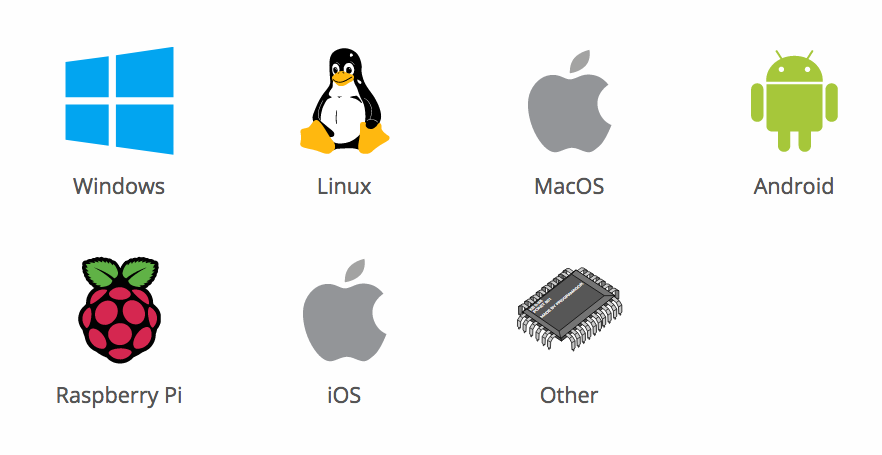
2. When the pop-up window appears, choose ‘Recommended.
3. Now click on the blue button next to ‘Release’.
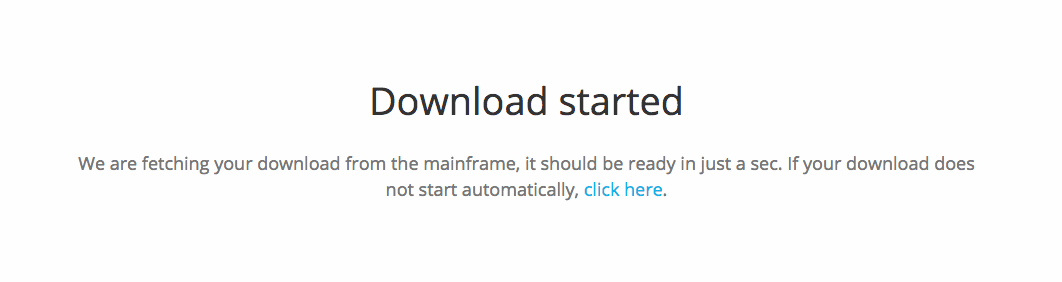
4. Now download of The Kodi 17.5 Krypton will begin.
5. After the file is downloaded, open it to launch the installation process.
How to Install Kodi 17.5 on FireStick?
Additionally, if you’re using the Kodi app on your FireStick, follow these steps to download and install the Kodi 17.5 update:
- On your Amazon Fire TV or FireStick, go to ‘Settings’ -> ‘System’ -> ‘Developer Options.’
- Turn on ‘Allow apps from unknown sources.’
- From the Amazon Fire Stick main menu, go to ‘Search.’
- Type ‘ES Explorer’.
- Click on the ES Explorer app icon to download and install it.
- Launch the ES Explorer app.
- From the ES Explorer menu, go to ‘Tools’ -> ‘Download Manager’ in the left-hand menu.
- Click on ‘+ New’ from the bottom menu.
- For ‘Path’, type https://bestvpnanalysis.com/kodi-17-5.apk and click ‘OK’.
- For ‘Name’, input ‘Kodi’.
- Select ‘Download Now’
- The Kodi installation file will now begin to download.
- Once the Kodi apk file is downloaded, click on ‘Open file’ to install it on your FireStick.
- Go back to your FireStick home screen.
- Launch the Kodi 17.5 app on your FireStick
How to Install Add-ons on Kodi 17.5?
After you have updated your Kodi app to 17.5, now you have to install some add-ons on it. Below are the steps you can follow to install the add-ons on Kodi 17.5.
- Launch your Kodi app and head to ‘Addons’.
- Select the Package Installer Icon in the top left corner.
- From there, click on ‘Install from Repository’ -> Kodi Add-on Repository -> Video Add-ons.
- Click on USTVNow or any other video plugin you wish to add -> Install.
- Wait until you see the USTVNow Addon Enabled notification.
- Now go back to the Kodi home screen and select the ‘Addons’ tab from the left-hand column.
- Click on Video Add-ons.
- All the video add-ons you install, including USTVNow, will appear here
Conclusion
Consequently, to sum up, if you want to get the new Kodi update 17.5, you have to follow the steps given above. Then install some Kodi add-ons and finally use a VPN or Kodi to stay safe and anonymous while streaming on Kodi.





