The Dune build is a tiny offering built mainly around the Arakkis add-on. This one is great because it uses the theming of the movie Dune and still manages to have some other add-ons. It is only 85MB, so it is perfect for all Kodi devices. You don’t have to take our word for it, though. All you have to do is use our guide to help you download and install this great build today.
Read more: How to Install the New Yorker Build on Kodi
How to Install the Dune Build on Kodi?
Before we get started, keep in mind that this build is not part of the official Kodi repository. It is supported by the development team. If you need help, please do not go to the Kodi website and ask any questions. Instead, you can reach out to the development team.
How to Install the Dune Build on Kodi v17 Krypton?
- Launch Kodi first. Next, click on the Settings icon (it looks like a gear). In the rows of icons, choose File Manager.
- Now, you want to go to add source, since we are going to install the wizard.
- Once you click the add source heading, the Add Files source box pops up. Click inside the blue box, so you may enter your info.
- For the source, enter http://repo.mrblamo.xyz/ as you see here, and call it blamo.
- Hit ok, and blamo will be added. Next, go back to your home screen, and click the system heading. Then, you want to choose Add-ons.
- Install from the zip file.
- Open the blamo file.
- From here, click on the file that says repository.blamo-x.x.x.zip.
- Wait for the message telling you it is installed.
- Next, select Install from Repository > Blamo Repository > Program add-ons > 69 Death Wizard > Install.
- When the screen comes up, choose Build Menu. Scroll down the list and choose Dune then Install.
- After waiting a few minutes, make sure you close and reopen Kodi.
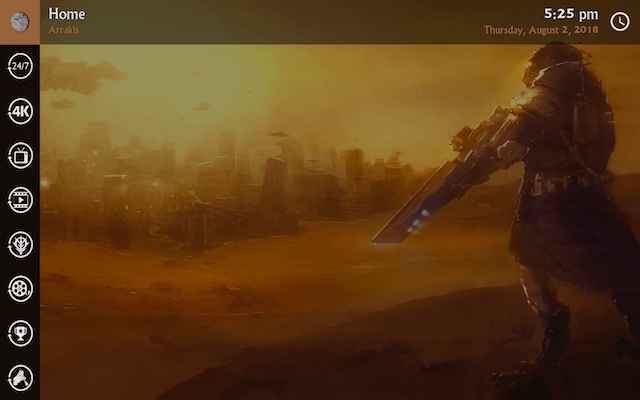
Read More: How to Install the Incredibles Build on Kodi
Conclusion
There you have it! Yes, it’s as simple as it looks; you can the Dune Build on Kodi; by correctly following this easy guide presented above. Also, remember to use a good VPN with Kodi; since a lot of Kodi add-ons and builds are geo-restricted and you cannot access them without using a VPN for Kodi.





