How to Install Web Browser on Firestick? There is no doubt that the Amazon Fire TV and Fire Stick are the most famous streaming devices so far. Many users of these top two service want to install Chrome and FireFox on the Fire Stick. Hence, keeping this in mind Amazon has finally released their own web browser on the Amazon Fire TV. The name of this Firestick browser is Amazon’s Silk Browser. In the article, I am going to show how can you install the Silk Browser on FireStick.
How to Install Silk Browser on Firestick?
Furthermore, even though the Amazon Fire TV is rated as the best streaming device, the users always needed a browser in it. Many users of Amazon fire TV felt something is missing as it lacked a web browser. However, keeping that demand, Amazon has launched its web browser; the Silk Browser. The Kindle Fire users must already be aware of this very browser. Below are the steps to install the Silk Browser on FireStick.
- Launch your Fire Stick or Amazon Fire TV.
- Go to ‘Apps’ at the top of your home screen.
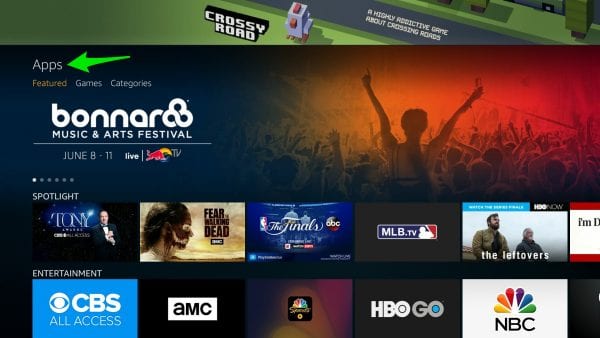
3. Go to Apps
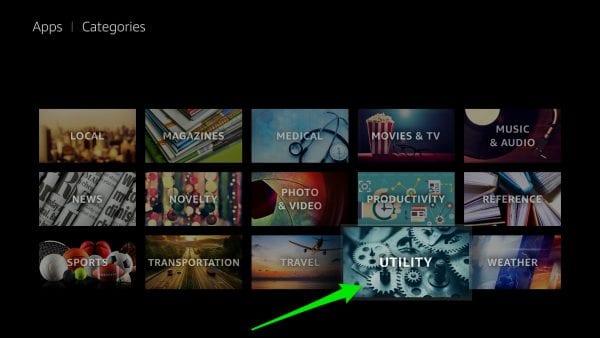
4. Now select ‘Categories’ -> ‘Utility’.
5. Select Utility
6. Choose the Silk Browser app.
7. Next, Select the ‘Get’ button to download the app.
8. Once it has downloaded and installed, choose ‘Open’.
9. Now, accept the Silk Browser Terms of Use by clicking ‘Accept’.
Related: How to Install VPN on Firestick – Ultimate Guide to Get VPN for Firestick
How to Set Silk Browser Default Search Engine to Google?
Additionally, you can set Google as your search engine on the Silk Browser. When you install the silk browser for the first time, you see Bing is set as the default search engine. Follow the steps below to set Google as your default search engine on the Silk Browser;
- Launch the Silk Browser and press the options button on your Fire TV remote (the one with the three horizontal stripes.)
- Scroll all the way down to the bottom of the screen and click on ‘Settings’.
- From there, select ‘Advanced’ -> ‘Search Engine’.
- Finally, select ‘Google’ to set it as your default search engine.
Silk Browser For Firestick– Features
After you install web browser on Firestick, you are able to do the following tasks on your FireStick:
- Watch videos, listen to music, and view photos from your favourite sites.
- Use your voice and Fire TV remote to search and navigate websites.
- Easily control web videos and music with the Fire TV’s remote Play/Pause, Fast Forward, and Rewind buttons.
- Bring a web browser to your big screen TV.
- Add bookmarks and request a desktop version of a site on your Fire Stick.
- Discover viral videos.
- Learn something new and stay up-to-date with the ‘Tending on the Web’ video feed.
- Use ‘Safe Search’ to filter web content when using Bing, Yahoo, or Google as default search provider.

Final Words-How to Install Web Browser on Firestick?
Consequently, by using the Amazon’s Silk Browser, you can surf the web on your FireStick without the need for a mouse or keyboard. Which is why it is a must-have app for your Amazon Fire TV.





