At the Flix are a movie and TV Kodi add-on. It is one of the most popular Kodi add-ons. Furthermore, it has a wide range of items available in its library. Additionally, it is an all-in-one add-on. For Movies, TV Shows, Live TV, and more. It has recently updated its content library with hundreds of new items. And currently working with many sources flawlessly. Moreover, At the Flix is a third-party Kodi add-on. Which is why it is important to use a Kodi VPN for secure streaming.
In this article, I am going to show how can you install At the Flix on Kodi. Hence, the following is the step-by-step guide to get the At the Flix Kodi add-on. Moreover, these steps are valid for all of your Kodi enabled devices.
How to Install At The Flix On Kodi? Tutorial
- First, Launch your Kodi and Click the settings icon
- After that Click System settings
- Now, Hover over Add-ons menu item and turn on Unknown sources if not already on
- When done, Click back on remote to go back to the System page
- Furthermore, Click File Manager then Click Add source and then Click <None>
- Type the following URL exactly how it is listed here –http://mavericktv.net/mavrepo and click OK
- Highlight the box under the source that you just typed in and enter a name for this media source, type maverick or any other name you would like to identify this source as and click OK
- Click your back button on remote or keyboard until you are back at the Kodi home screen
- Click Add-ons menu item and the Click the small “open box” icon at the top left side of the page under the “Add-ons heading” Install Kodi Addon
- Click Install from zip file
- Click maverick or other names you assigned the media source in the previous step
- Click repository.maverickrepo.zip
- Now Wait for Maverick TV Repository Add-On installed message to appear
- Click Install From Repository then Click MaverickTV Repo
- After that Click Video Add-Ons then Click At The Flix and Click Install
- Now Wait for At The Flix add-on installed message to appear
- Finally! Add-On installation is now complete!
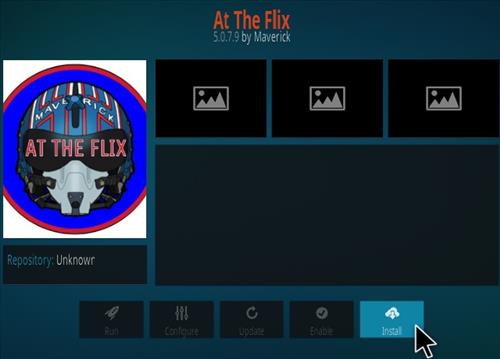
Conclusion
So, this is how you can install the At the Flix on Kodi in a few easy steps. All you need to do is to follow our step-by-step guide as it is, and you will be able to install At the Flix add-on on Kodi successfully. Leave us your feedback in the comment section below and don’t forget to use a reliable VPN.





