What is Bandwidth Control? The term bandwidth control might be new for you; but, there’s always a side of you that wants to control your bandwidth speed. If so, you are not alone here; many internet users wish to regulate their bandwidth speeds in a stress-free manner. Perversely, they often fail to do so. This is because they don’t know how to take various benefits of bandwidth monitoring strategy. (also check, Best Torrent Tracker List For 2018)
Fortunately, you have arrived at the right place. Through this guide on bandwidth control, we will help you know about bandwidth control router or bandwidth software in depth.
Why Do We Need Bandwidth Control?
If your network is the regular home network, then you will have to use bandwidth variation method. Consequently, you will be able to overcome the bandwidth sharing problem to another level. It varies on a computer to computer; using high bandwidth problems such as P2P programs and its likes.
Hence, you require capitalizing on the bandwidth control software to adjust bandwidth-throttling concerns accordingly. Also, you can check your bandwidth usage on your network from anywhere stress-free.
How to Configure Bandwidth Control on TP-Link Wireless Router?
The task of configuring bandwidth control on the TP-link wireless router is simple. However, it may consume a bit of your time. Here is how to do it:
- Head over to your web browser and type in https://tplinkwifi.net in the address bar
- You can see the default access provided on the bottom label of the product
- You should give your account credentials on the login page then click on the Bandwidth Control-Control settings option offered on the left menu
If you have an ADSL modem, select ‘ADSL’ on the line type. If you are having problems while opting for the line type, ask your ISP to pick your line type. Moreover, you should note that your ISP must give you the Egress Bandwidth and Ingress Bandwidth (1mbps=1024kbps).
- Click Save to apply and save settings
- Click Bandwidth Control > Rules List to configure bandwidth monitoring or regulation on your device.
- Click add new to include a new rule.
Note: when you set single IP address, your computer system will become independent given bandwidth. Likewise, if you configure IP address range, all the systems will share the given bandwidth available in the range.
You can assume the Port Range as the port arrangement of TCP protocol or UDP protocol. Moreover, you can understand the protocol as the selection between the TCP or UDP protocol. Whi, Egress bandwidth is the maximum and minimum upload speed via the WAN port.
This being the case, Ingress Bandwidth is the maximum and minimum download speed through the WAN port. Nonetheless, you should note that the default number is zero.
- Now, you can designate the bandwidth accordingly
- You may turn on the Bandwidth Control option by clicking on the save button in the Bandwidth control or monitoring settings
Free Software That Limit Bandwidth
When it comes to restricting the network bandwidth trouble-free, you may avail several free software. Here is the list of software those do not require any subscription at all. Therefore, you can avail these programs to do the bandwidth limiting or managing activity from anywhere. The list of free software consists of:
- NetLimiter
- Free Download Manager
- uTorrent (also see, Best VPN for uTorrent)
ISP Throttling and Bandwidth Control Relationship
Yes, you have seen it rightly. There is an interesting relationship between ISP throttling and bandwidth control programs. Both users and ISPs implement these tactics to master network clogging issues to another level.
However, ISPs do the task of bandwidth throttling to regulate and monitor their users’ browsing or media streaming activities. By doing so, they can influence the net neutrality rights of their subscribers negatively.
Fortunately, you can still circumvent ISP throttling hassles to better the performance of your network to the new heights.
Bandwidth Control to reduce background bandwidth download speeds in Windows 10
The Windows 10 users anticipate various issues but background downloading bandwidth speed is much prominent. For Windows 10 users’ ease, we have created an extension that will enable you to apply network bandwidth monitoring tactic.
Consequently, you can reduce the bandwidth download speeds issues in Windows 10 to some extent. Here is the list of actions you should follow:
- Open Settings > Update and Security
- Through Windows update, you should explore and click the Advanced options links
- From Advanced options, you can find the delivery optimization link
- Once you have searched the delivery optimization link, select the link
- Through delivery optimization, find and choose advanced choices
- You can recognize a new menu on your screens
- Click “limit how much bandwidth is used for downloading updates in the background.”
- Click “limit how much bandwidth is used for downloading updates in the foreground.”
- You should drag to your needed values to reduce the background downloading bandwidth speed issue
This is how you can avail another advantage of using bandwidth control approach on your Windows 10 devices straight away.
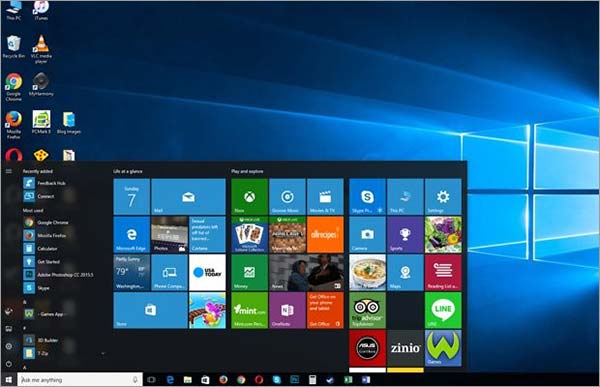
Conclusion -What is Bandwidth Control? How Can You Control Your Bandwidth Usage?
We hope you would like our comprehensive guide on bandwidth control phenom. After going through our guide, you can learn the role of your ISPs in the precise direction. Furthermore, you can examine the relationship among bandwidth regulation, internet speed limiter, and ISP throttling concerns trouble-free.






Thanks for sharing/